Adobe® has recently released a 64-bit version of its Adobe Reader DC product. Prior to this, only a 32-bit version of Adobe Reader was available. At this time Document Conversion Service only supports the conversion of PDF files using Adobe Reader DC 32-bit.
For our Document Conversion Service users setting up new servers, downloading Adobe Reader DC will give you the 64-bit version by default. Also, existing servers may get upgraded to the 64-bit version of Adobe Reader DC by your IT support staff. At this time, running Adobe Reader DC 64-bit with Document Conversion Service 3.0.024 will result in failed conversion of PDF files. If you are experiencing this problem, you need to downgrade to Adobe Reader DC 32-bit.
Stop Document Conversion Service & Un-Install 64-bit Version
- Stop Watch Folder Service or your application.
- Stop Document Conversion Service.
- Un-Install Adobe Reader DC 64-bit.
- Install Adobe Reader DC 32-bit (see detailed steps below).
- Start Document Conversion Service.
- Start Watch Folder Service or your application.
Download & Install 32-bit version
- Got to https://get.adobe.com/reader
- At the bottom of the page, you will see the option/link “Do you have a different language or operating system?”. Click that link.

3. In the bottom left, new options will appear:

4. Select your operating system (step 1) and language (step 2). For step 3, select the non-64-bit version of Adobe Reader.
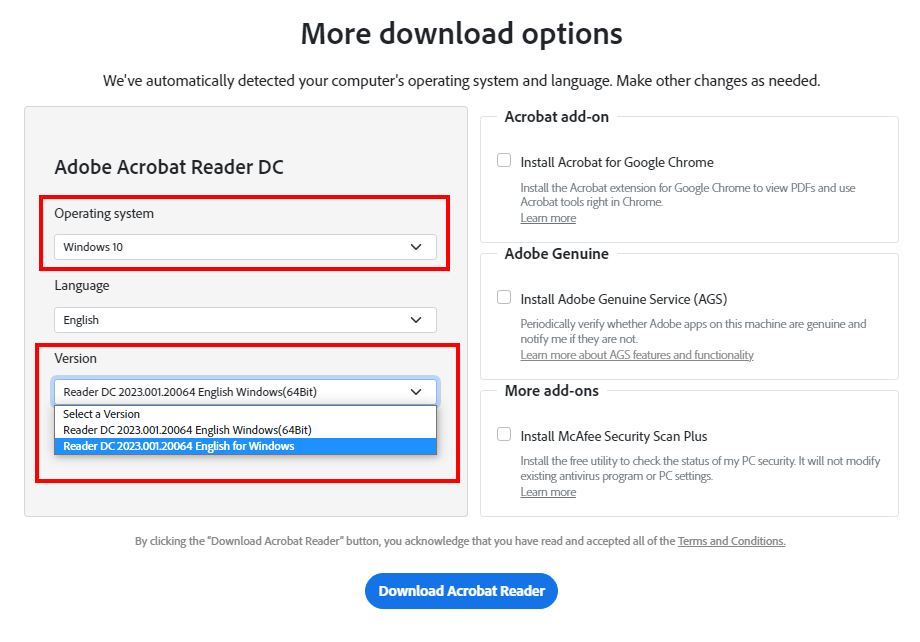
5. Follow the Adobe Reader screens to download and install the non-64-bit version.
The best way to get started with Document Conversion Service is by downloading our free 30-day trial. This is a fully functional trial of DCS Level I with a watermark added to all output files. As always, the PEERNET support team is more than happy to answer any of your questions and help you evaluate the trial.
The post How to Downgrade to Adobe Reader DC 32-bit? appeared first on Peernet.