PEERNET is always listening to our customers and improving our software based on feedback and suggestions. In today’s blog we are going to be discussing the Job Replacement Strings feature that was added to TIFF Image Printer, Raster Image Printer, and PDF Image Printer in version 12.0.011 based on a customer request.

Request:
We recently had a customer request to modify the file name of their created files by removing part of the file name being passed from the printing application. The customer had a print job name of “ABC Print Application 12345”, where the 12345 was an invoice number. The customer wanted the file name of the created file to be named 12345.tif. They needed the ability to tell TIFF Image Printer to look for characters matching “ABC Print Application” and remove them, thereby resulting in the desired output file name of 12345.tif.
Our engineers reviewed this request and decided to add this feature to the Save tab of the Profile Manager.
Job Replacement Strings
The job replacement strings allows the users to remove or replace text in the print job file name. The print job file name is the the file name information passed to our software from the printing application.
This means that the customer can both remove “ABC Print Application” from their file name as requested as well as replace “ABC Print Application” with different text if they wished. For example, they could tell TIFF Image Printer to look for characters matching “ABC Print Application” and replace them with “Invoice”. This would result in the output file name of “Invoice 12345.tif”.
This feature is also a backup way of removing the product name from the file name. By default, our image printers will remove the product name text from the print job name, but depending on the printing application this may not be possible. In these cases, the users can use the job replacement strings instead to remove the product name text from the output file name.

Step-by-Step Instructions:
- Launch the TIFF Image Printer Dashboard.
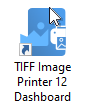
- Select “Edit & Create Profiles” to open Profile Manager.
- Select “Add a profile” to create a personal profile, or create a copy of one of our system profiles.
- Name the profile, add a description, and click Save.
- On the Save Options tab, under Output File Name, enable Remove or replace text in the print job document name.

- Double-click a cell in the Replace column to add text from the print job document name that you want to remove or replace.
- Leave the cell next to it in the With column empty to just remove the text.

- Alternatively, add text in the With column to replace the text.

- Click Save-Back, and close Profile Manager.
- Close the Dashboard. Now when you print your document to TIFF Image Printer, you can use your personal profile to apply these settings to your output file.
If you plan to use these settings regularly, you may wish to make this personal profile the default profile used by TIFF Image Printer.
If you are new to the PEERNET family of image printers, the best way to get started is by downloading our free trial. As always, the PEERNET support team is more than happy to answer any of your questions and help you evaluate the trial.
The post Remove and Replace Text in the Print Job File Name appeared first on Peernet.